Create and run Playwright test sets using tags and grep
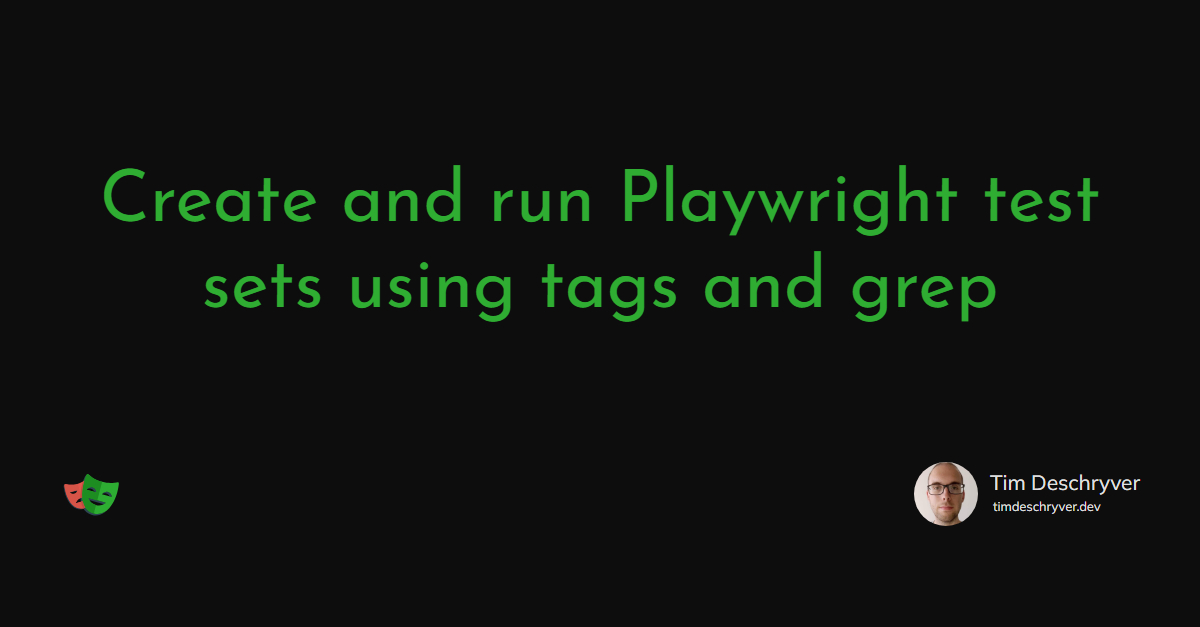

As your test suite grows, you might want to run a subset of your tests. Even though Playwright can run tests in parallel, at some point, it might be a good idea to split your tests into smaller groups.
In this blog post, we'll discuss at how we can utilize the grep functionality to run a subset of your test cases within Playwright.
The biggest advantage of properly organizing your tests by using tags is that you can specifically target test cases that are required to execute.
Let's take a look at a few examples:
- You can run your whole test suite at night without disturbing your team, and only run a subset of your tests on a pull request to keep your CI pipeline(s) fast and efficient.
- A team (e.g. QA or a feature team) can only run the tests that they are responsible for.
- You can run smoke tests that only perform read actions during a production release.
The grep functionality
link
For those who are not very familiar with grep (short for global regular expression print), it's a powerful Unix-like command-line utility for searching plain-text data sets for lines that match a regular expression. In other words, it's a tool that allows you to efficiently search for a text using a regex.
So what does this have to do with Playwright?
Well, Playwright allows you to use the grep functionality to run specific tests using the test description.
To define the grep pattern, you can use the --grep (or -g) flag via the command line or the grep property in the configuration file.
Or you can also use the --grep-invert option or the grepInvert property to exclude tests that match the pattern.
Personally, I prefer to use the grep property via the command line, as it's easier to modify.
You can also define multiple scripts in your package.json file with the various grep expressions.
To take a look at how grep works, let's create a few test cases and see what happens while using grep.
You can target a specific test case by using the following commands:
Using the Playwright test tag link
Now that we know how grep works, let's take a look at how we can use tags to organize our tests.
Using grep without tags works but it can quickly become a mess.
By using the tag system, you can group your tests into logical sets.
To define a tag, you can use the @tag syntax in the test description.
While technically you can use any string as a tag, the documentation encourages the @tag syntax so let's stick with that.
Another unwritten rule is to place the tags at the end of the test description.
To give you an idea of how this looks like, a refactored version of the previous example would look like this:
To use grep you can use the following commands to target test cases with tags:
For now, we have only seen test case descriptions, but we can also add tests to a group of tests using using test.describe.
This works exactly the same as the test function, but it allows you to add a tag to multiple test cases at once.
The flexibility of test tags link
Instead of simply using the --grep flag to target a specific tag, you can also use test tags to handle more complex scenarios.
Take a look at the following examples:
I haven't found a way to create an OR by using the command line.
You could fallback to the configuration file when needed, with the following syntaxt "/@feature-appointments|@feature-orders/"
Conclusion link
We looked into the grep functionality in combination with test tags to help you scale your test suite.
In Playwright we can use tags to organize our tests into logical sets, and with the grep and grep-invert flags we can target specific test set(s) to run.
While we previously have seen that running tests in parallel is also a good way to improve your pipeline, using these techniques make your pipeline(s) more efficient. A test that isn't executed, is always faster than a test that is executed. This becomes even more important when you have a large test suite.
To end this post, I want to share a few tags that I use in my test suite:
@smoke: a subset of tests that only perform simple and fast checks (mostly read-only);@flow: a subset of tests that cover a whole flow (larger tests);@ci: a subset of tests that are run within the CI pipeline;@feature: a subset of tests that cover a specific feature;
Incoming links
Outgoing links
Feel free to update this blog post on GitHub, thanks in advance!
Join My Newsletter (WIP)
Join my weekly newsletter to receive my latest blog posts and bits, directly in your inbox.
Support me
I appreciate it if you would support me if have you enjoyed this post and found it useful, thank you in advance.
